Grand List Support Document
Open as: PDF or Word Document
A. Transfer to Tax Admin
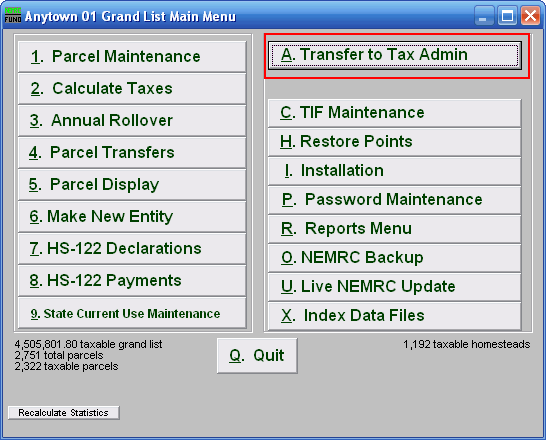
Click on "A. Transfer to Tax Admin" from the Main Menu and the following window will appear:
Transfer to Tax Admin
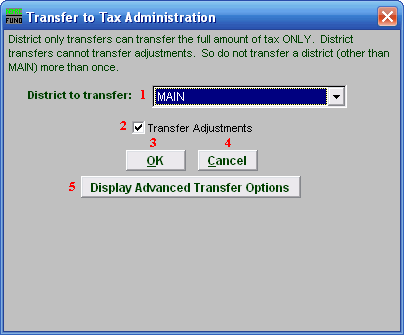
- District to transfer: Click the drop down arrow and select the District you would like to Transfer. This will only transfer the full amount of tax, and will not transfer adjustments. Do not transfer a district (other than MAIN) more than once.
- Transfer Adjustments: Click to check this box if you wish to transfer any adjustments for the selected District.
- OK: Click "OK" to Transfer the selected district and return to the Main Menu. You will be given the option to print a report for the Transfer. Refer to GENERAL PRINTING for more information.
- Cancel: Click "Cancel" to cancel and return to the Main Menu.
- Display Advanced Transfers Options: Click this button to show the Advanced options for Transfers. The following window will appear.
Advanced Transfers
This window appears if you clicked on the "Display Advanced Transfers Options" button.
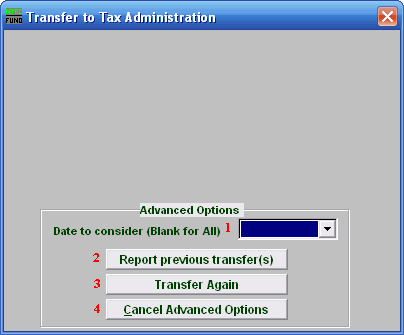
- Date to consider (Blank for All): Select from the drop down menu any previous transfer by date OR leave selection empty to complete item 2 or 3.
- Report previous transfer(s): This option will reprint the Transfer Report(s) as they appear during the initial transfer.
- Transfer Again: This option will send the selected data to the Tax Administration module. CAUTION: Data sent and received multiple times in Tax Administration will result in the inability to balance taxes to be collected.
- Cancel Advanced Options: This option returns you to the previous screen.

